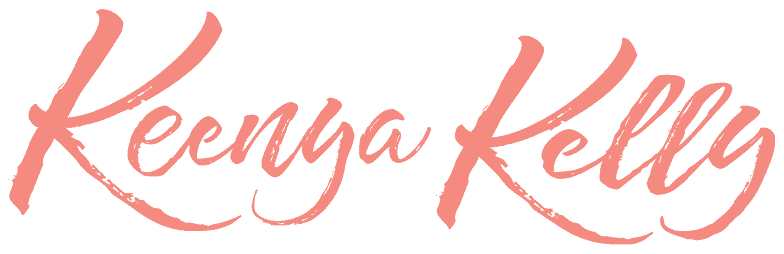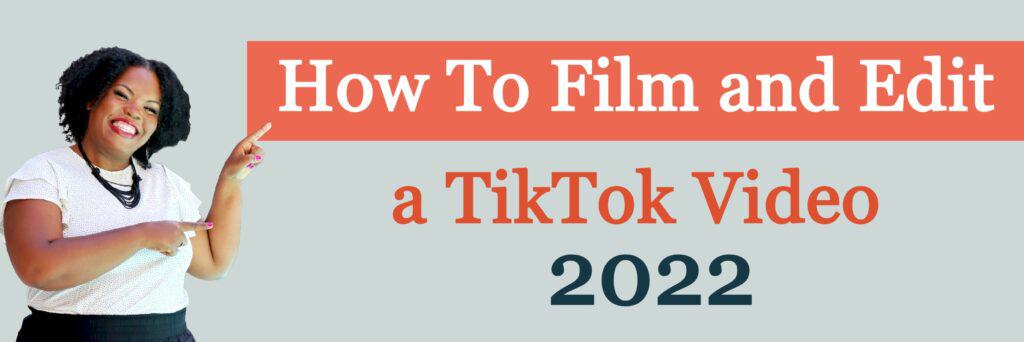
With the popularity of TikTok, knowing how to film and edit a TikTok video is a must for every user.
If you are trying to monetize your TikTok and it is your first time making a video for your brand’s social media page, don’t worry, TikTok videos are much simpler than other social media, and I will show you how it is done.
2022 Guide to Filming and Editing a TikTok video
TikTok has changed over time, adding more features to improve user experience. Here is a relevant step-by-step guide on how to film and edit a TikTok video in 2022.
1. Download the app and grant necessary access
You should have downloaded the app and installed it on your phone. Once it is installed, click on the camera icon, follow the prompts, and grant camera and microphone access from your phone.
TikTok is different from other social media platforms where you have to press and hold the video while it films. Instead, on TikTok, you just have to click the “+” recording icon, and let the filming proceed. From there, position your phone on a camera stand if you are taking video from a distance, and ensure that it fits well into the stand holders. Then, commence the video.
2. Pre-recording settings.
I usually put some camera settings in place before each recording. You can start by doing the following:
- Go to the TikTok camera settings and tap on the Add sound icon if you want to set the tune before filming.
- Proceed to the beautify icon, and set it to the filter you like. You definitely have the option to skip this part.
- Set the color to your choice, choose the effects you prefer, or leave it for the editing stage.
- Select the time/duration you wish to record; if you want to change the time frame of your video, click on the time selector below next to the camera icon and adjust it to the time frame you desire.
3. Pay attention to the time.
Watch out for a moving red line when you start recording. That line indicates the recording time, and it’s always good to set this time before recording.
Alternatively, if you have a pre-recorded video, tap on the upload icon next to the videoing icon and upload it.
Now that you have recorded your first TikTok video, it’s time to edit it and let it become beautiful content.
In my early days on TikTok, I often over-thought the content to create a video for, which delayed my progress. Thankfully, I found out what I needed to do and have consistently applied the three tips I shared here.
So, whenever you doubt creating a TikTok video, remember to point, shoot, put them all in a draft, and edit later.
Here are the edit tips I use for my TikTok videos.
Once the recording is over, you tap on the “next” icon, which takes you to the editing stage. Here, you can start adjusting the clips and lengths. When you finish adjusting everything, click “save.”
1. Edit the sound.
Sometimes a preferred song does not come to mind when I am recording; that is why TikTok gives the option of adding a sound later. So, the next thing you will do is to select accompanying music.
The bottom left corner of your screen is where you will search for the music and be given recommended music options.
If you fancy a sound you heard on a video and want to use it later, you can click on it and save it to your favorite collection.
- You can also adjust the volume of your recorded clip to align with the music you’ve selected. You can also record a voice-over with your voice. To do that, click on the microphone and record.
- If you wish to edit the sound of your voice, click on sound effects and select the one you prefer.
2. Play the post-recording effects.
Filters are part of the effects that add beauty to your video content and encourage engagement on your profile.
- So, hover your cursor around the effects icon, tap on it and select from the myriad of effects, or you can select the trendy effects.
- To add the effect, tap on the effects you like and hold it down where you want it to be applied to the video.
- Hover the cursor still and select any background you like and apply.
3. Use transitions.
I love transitions because they help me make a TikTok with multiple videos or images. It also looks amazing.
Start by holding down the transition for the duration you want and apply.
Use the undo button to delete/erase any changes you wish to make to the effects.
You can choose effects from slow motion, repeat, or reverse speed for the transition.
Under the split section, you can play with different duplication styles, and you must tap “save” at the end.
Stickers are another fanciful way to pass your message; feel free to select the different emojis or any trending graphic related to your video.
Finally, post your video on TikTok.
Making a TikTok video isn’t that hard, and there are other external video editing apps that you can explore to make your videos even better!
Are you ready to use TikTok for your business, but need more guidance on getting started? If so, be sure to grab your FREE TikTok for Female Coaches Training HERE!