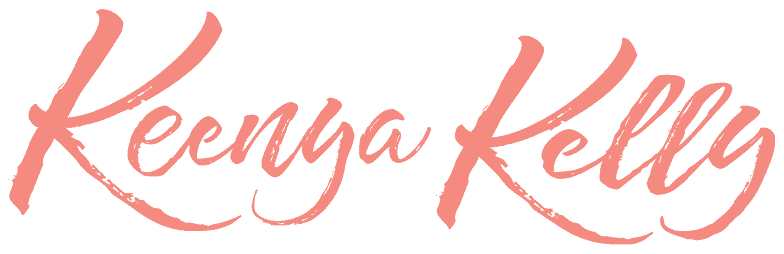Today, I want to explain how you can take one long horizontal piece of content for YouTube, upload it into the AI tool called Opus Pro, and turn it into 7 to 10, sometimes up to 15 short-form video clips.
Sometimes we just don’t have time to create short-form videos but the good news is that you can use what you’re already doing with long content.
And today I want to teach you how to use Opus.Pro for easy content creation.
It is important to know that you need to have high-quality horizontal videos.It’s essential to have a high-quality piece of content that is long-form.
And I would encourage you to create it for at least 20 minutes.
It is also important to know that you need to be shooting these videos at a distance, not a crazy distance, but at a distance.

You have to set up your camera a little bit further but not a whole lot.
That way when you upload the video into Opus, you have some distance, and when the AI zooms in, you’ll meet to turn it vertically.
Just make sure you have enough space to do so.
Once you’re inside of Opus Pro you have to upload a brand new video.
It could be from a link inside Google Drive or directly from your computer.
So you have to choose your file so it gets uploaded into Opus Pro
Keep in mind there is a free version and a paid version but the free version is really good.
The thing is that you will run out of space on the free version so I would recommend you to upgrade, it’s only $20/month.
It’s going to save you a lot of time, energy, and money.

Once you finish uploading your video it will show the time and then it can start doing auto clips, or you can ask to do 30-second videos, 60-second or longer.
I normally just go ahead and hit 30 seconds that way I have enough space in front and at the end, in case I want to adjust the video.
Then you have to hit on get clips and then now it’s going to go through the process.
Sometimes when it’s in high demand, you’ll be in a queue but it doesn’t take a lot normally.
So once it’s ready I go to my dashboard so I can see the results of all the different videos that it was able to pull.
Now what you want to do from there is to go ahead and start going into those clips and you want to watch them and edit them if necessary.
You can go ahead and click on the edit here button so you can adjust the short video in the best way possible.

It’s really important to have a great hook so you have to make sure to set the start point when you’re saying something that can catch people’s attention at the very first moment.
Then you have to determine where you want the video to stop and set that part as the ending.
You’re going to notice that videos also have captions and you can use different types of templates for that so you get to choose which one looks better for you.
After that, you can save your and watch the entire video.
By hitting on save and compile Opus Pro is going to adjust your clip to exactly where you want it to be.
Now you’re ready to download it or you can just keep going through the process for all the videos that you want.
Typically, I will go through the process and edit all of my videos, and then I will download them all and then I will upload them for our team into our Dropbox folder.
Also if you want, you can schedule your extracted videos on social media.
You just need to have your social media platforms connected and then you can schedule them all directly.
For me, Opus Pro is quite an amazing tool.
Especially if you’ve already created long-form content, you can utilize this tool to chop up that long content and turn it into short-form clips.
Just be very intentional with your hooks and your endings, as well as your calls to action.
If you want to use Opus Pro, here you can get an affiliate link to start creating today.
I hope you enjoyed this article.
Thanks for reading