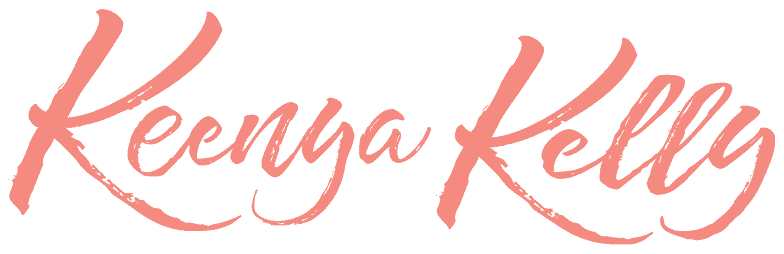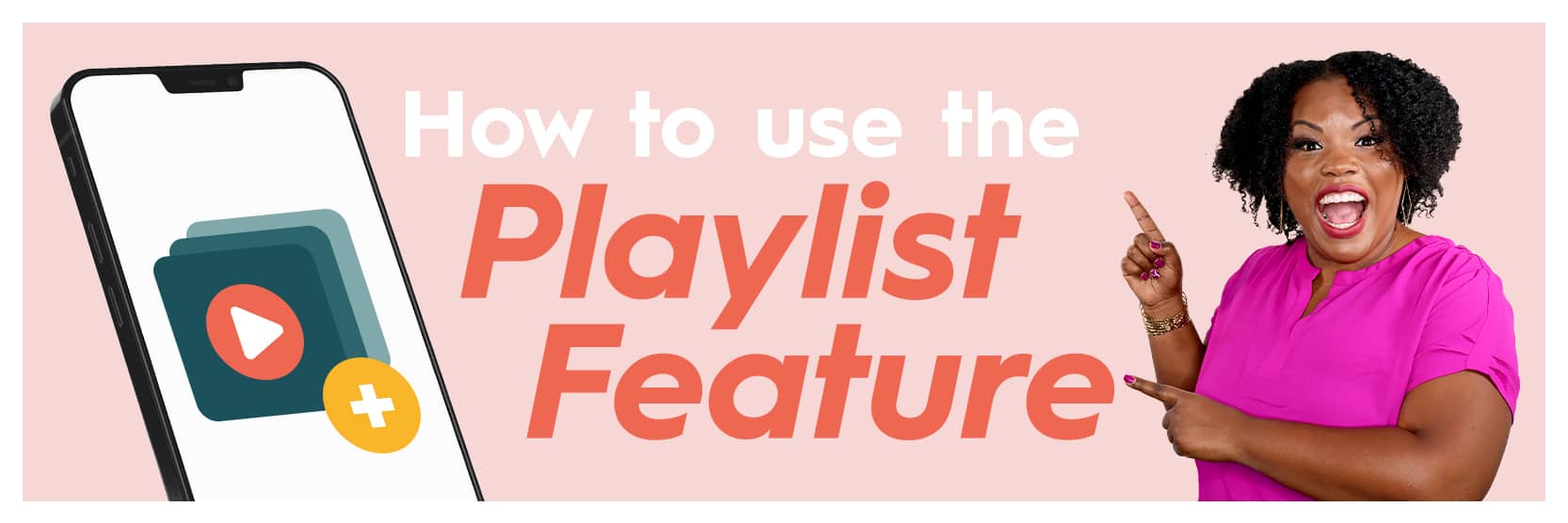
Categorizing your content on TikTok is crucial!
Many people put out a lot of different videos on TikTok every single day, week, month.
But if you have a specific type of content you want people to see when they come to your profile, then you need to learn how to use the playlist feature.
On our topic today, I’m going to show you how to use a TikTok playlist feature.
Now it’s really important to know that TikTok has to give you the feature.
They roll it out to people at different times.
It doesn’t really matter you’re following, they just roll it out at different times.
But I’m gonna show you how you know that you have the feature and then how to use it.
Alright, so let’s do that.
First things first, the way that you know you actually have access to this feature is if you see the little plus sign down right above your drafts.
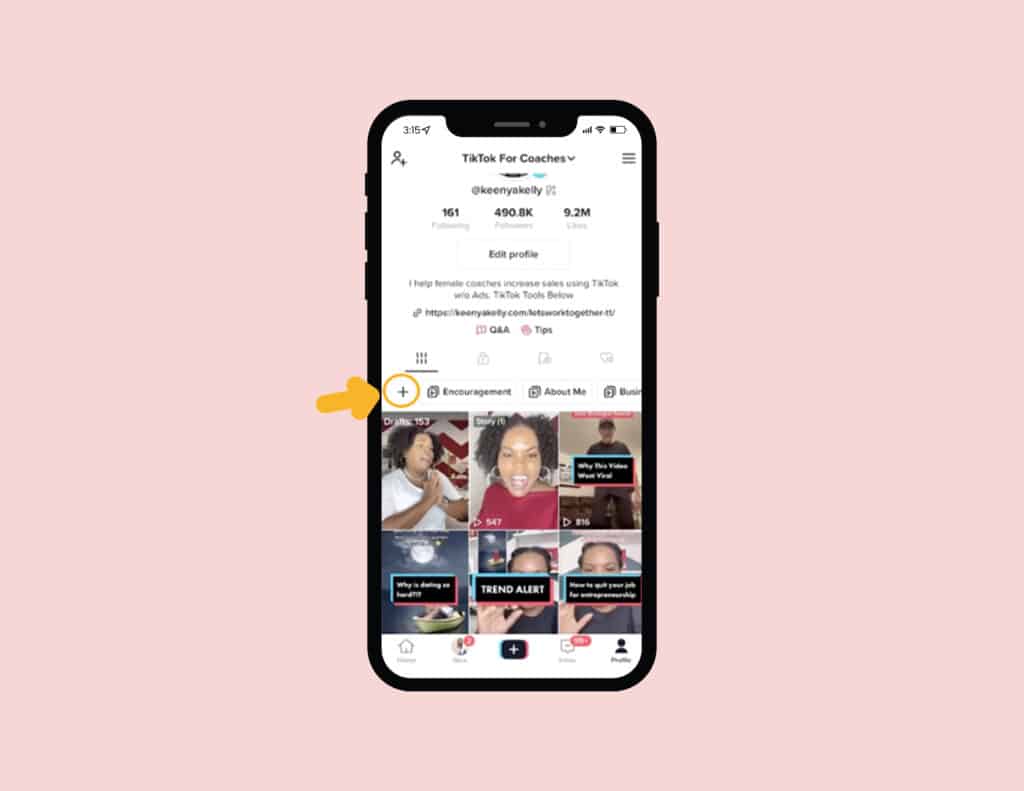
That lets you know that “hey, you have the playlist feature, you just don’t have any playlists yet”
So here’s how you create your first playlist.
First, you want to go ahead and click on the plus sign. And then it’s going to ask you, what do you want to name it?
So I would say viral reactions, that’s gonna be one of my new playlists.
Next thing, I just want to go ahead and click “Next”.
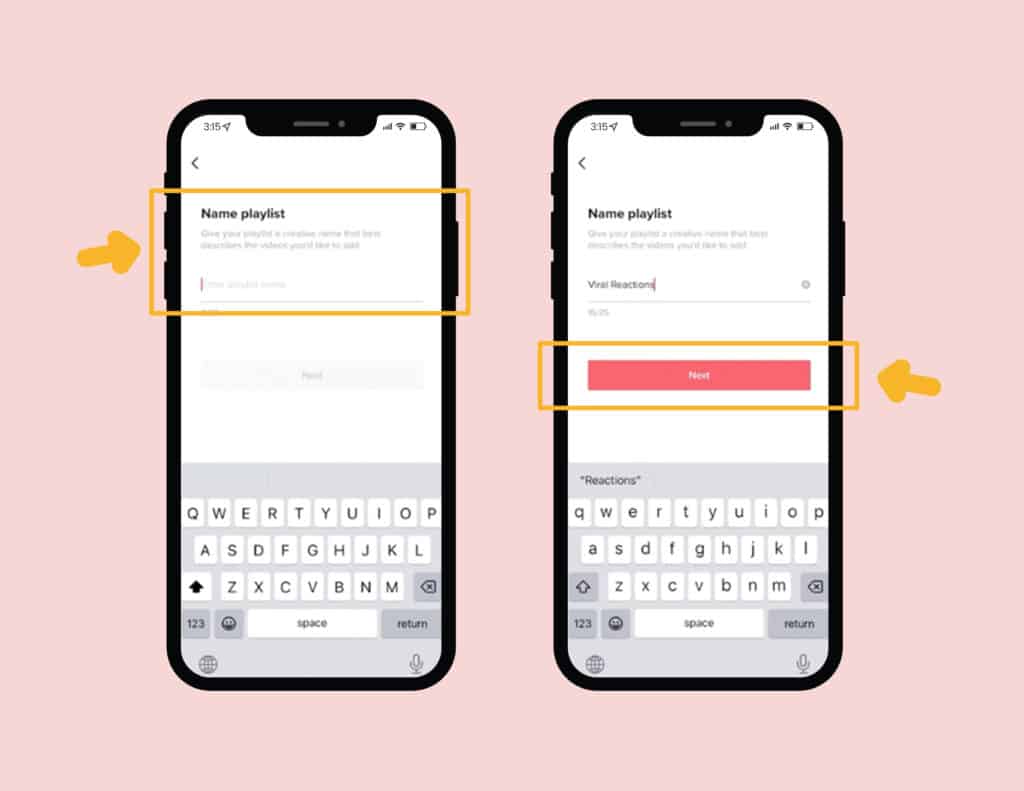
Now TikTok is going to ask, “are there any specific videos that I want to put inside of this playlist?”
And I’m like, “Yes, this is my first viral reaction” So we’re gonna click on that, then you’re gonna go ahead and hit done.
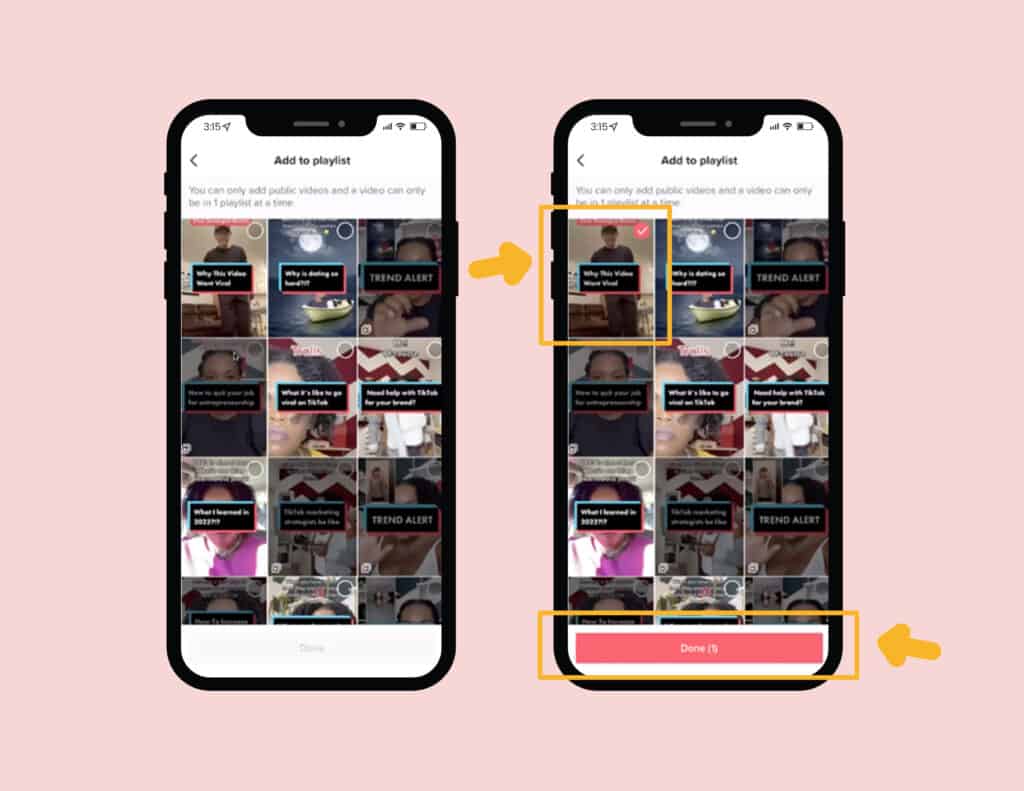
So then here’s what happens.
Now when you go to my profile, you see viral reactions first.
So when we click on viral reactions, now it’s gonna pull up all the videos as under viral reactions.
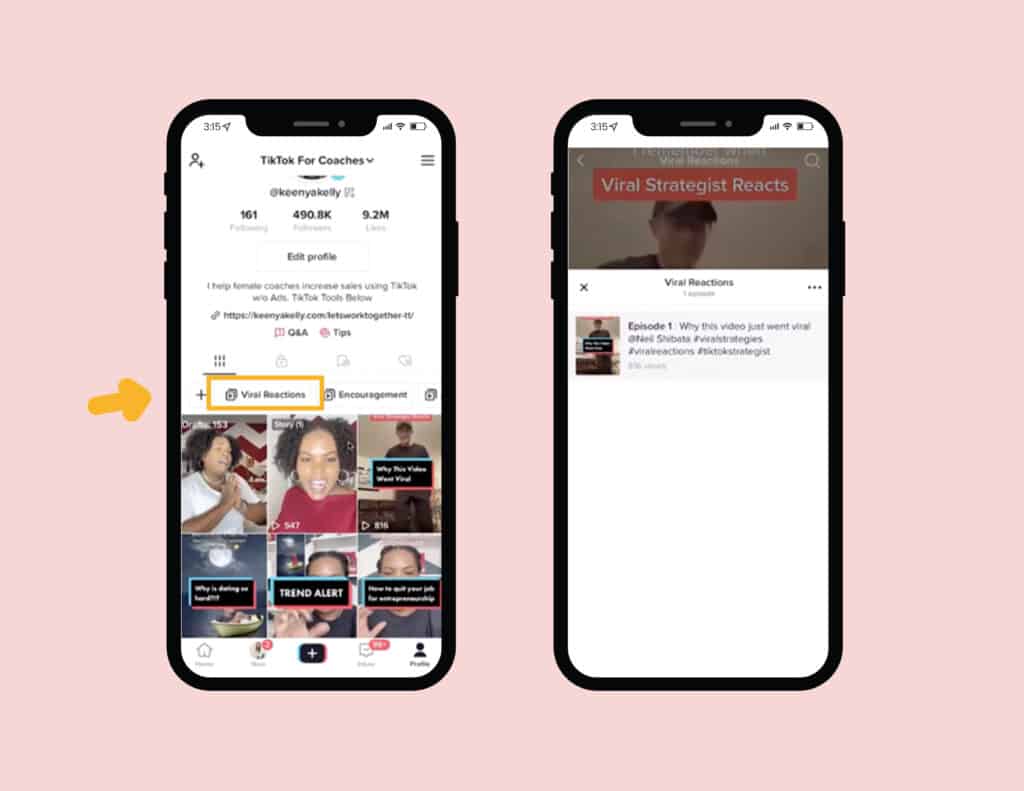
I’m going to show you my Trend Alerts. I do a lot of trend alerts on TikTok.
So when you click on new trends, this is going to show you all the different videos that I have underneath the playlists for Trend Alerts.
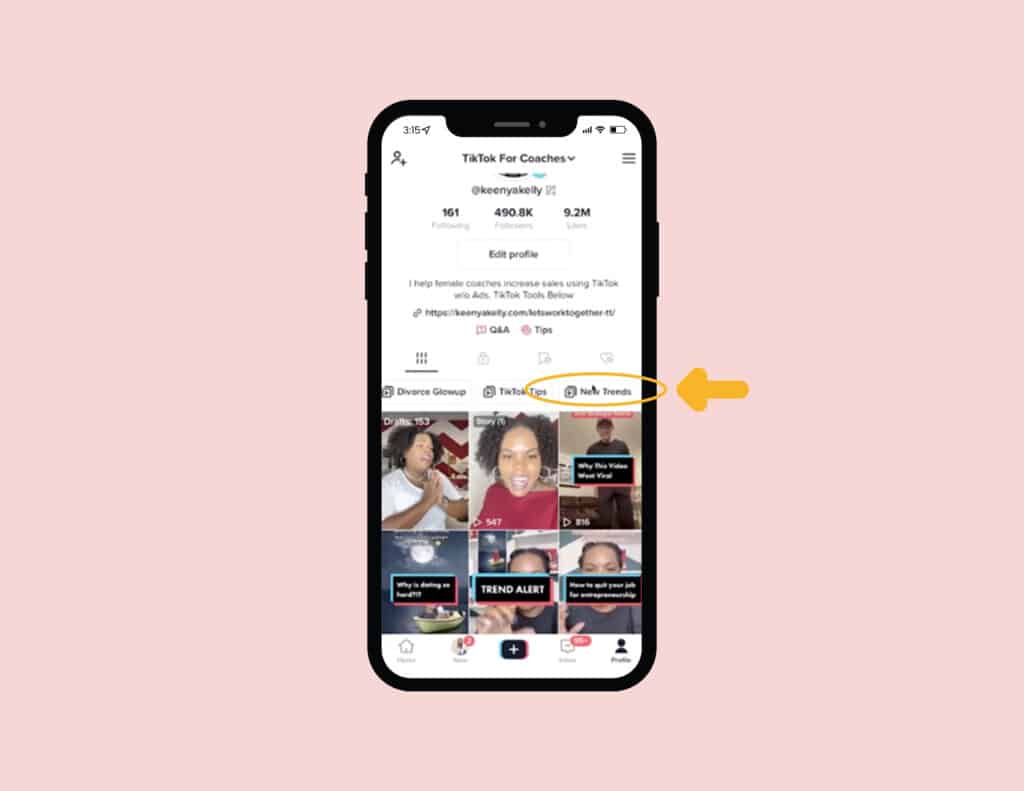
If I want to remove any of this, I can. So let me just show you.
So here we have all the different things I have under trends, I can actually click on a certain video.
And I can click on the three little dots in the lower right hand corner and then I can remove it from playlists, if I want to.
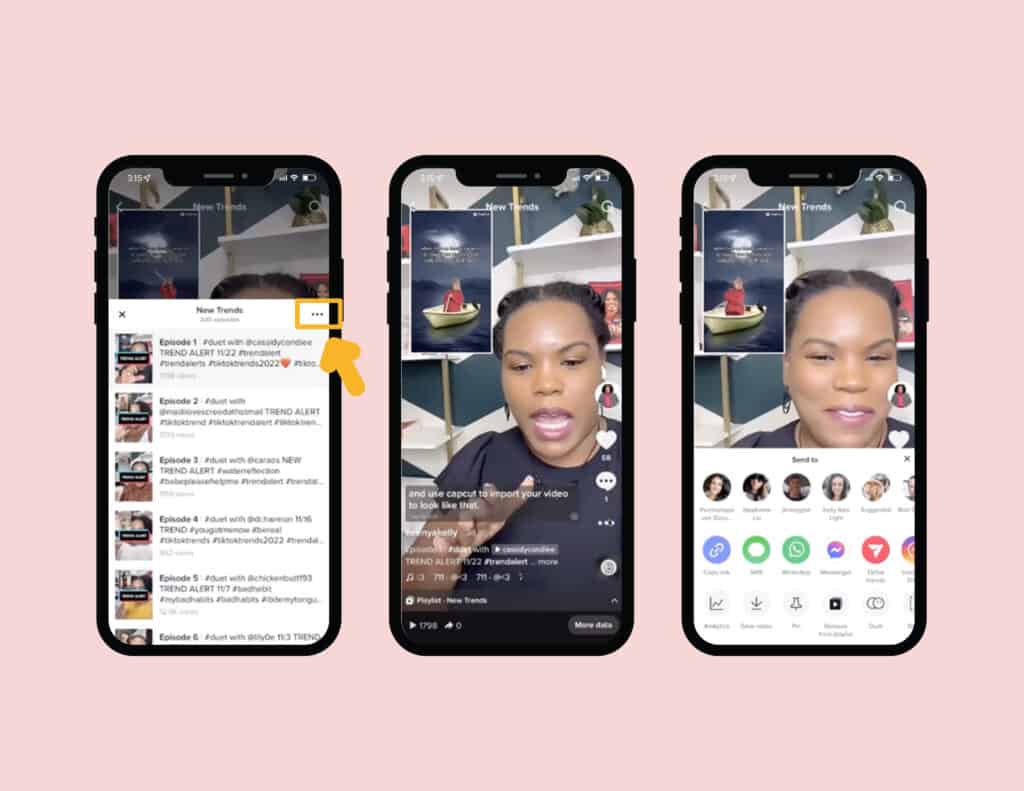
If I want to add a video to a playlist, here’s what I can do.
So let’s just say we have a sample video below, I want to click on it and we want to add it to a playlist I’ve already created or create a new one.
So I’m going to click on the little three little dots in the lower right hand corner, and then I’m going to click on add to playlist.
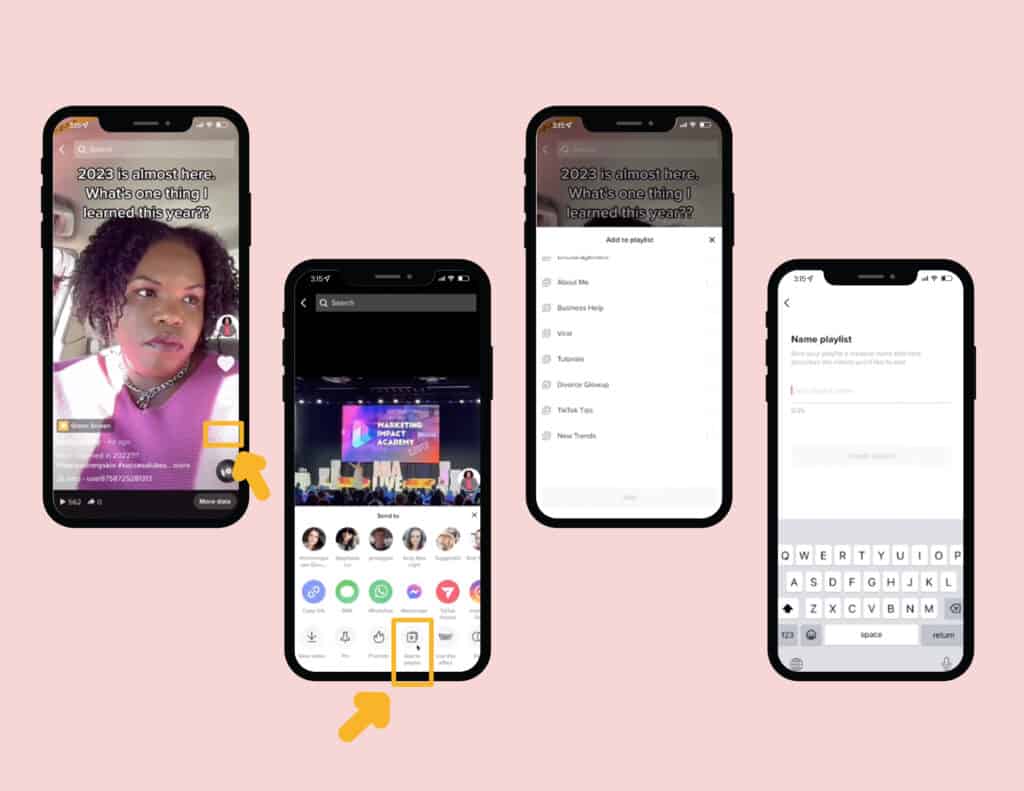
Right now it’s going to ask me, which one of these playlists do I want to add it to?
Well, let’s just say there’s not one there, I want to make a brand new one, all I have to do is create a playlist, right very similar to what we did earlier.
Now you create it here, click playlist and then now that video is going to be added to the playlist there.
So it’s very simple how to use a TikTok playlist feature.
And so if you want more tutorials like this or if you actually wanna learn how to use TikTok to market your business, we have a 4 Hour TikTok Intensive Course happening on January 28th at 10 AM PST / 1PM EST.
Click here for more information about the Intensive. And we love to see you on the inside!